Given that the Theme for Windows 95 Was "Start Me Up" (check out this
classic ad),
Windows 8 likely should pull from the old Beatles hit "Getting Better."
As we approach launch, it truly appears to be getting better all the
time. It is clear Microsoft has been holding some things back for the
launch.
You see, I've been working on a Windows 8 tablet for some months now,
and I just did my first system build from scratch with Windows 8. A lot
of the features that I hadn't noticed earlier are now turned on, and
the experience is far more interesting. We are still limited by the lack of good multitouch touchpads or
inexpensive touch monitors in market, but both should hit shelves in a
couple of weeks. However, this is clearly not your dad's Windows. It is vastly
different, and I expect a lot of us will struggle with the differences.
Once you figure a few things out, you'll find that it is actually much
more fun to use than Windows 7 was and different in ways you didn't
realize. It's better than earlier versions at reflecting the world we
currently live in. I'll close with my product of the week: the 13-inch Lenovo IdeaPad
Yoga Tablet, one of the best examples of the quintessential Windows 8
mobile device.
Windows 8 From Scratch
As I mentioned, I built a system from scratch last week using one of the new high-performance APUs (combination of a CPU
and a GPU) and Intel SSD, and a current generation high-end Gigabyte
motherboard. I have to say this was the easiest build I've ever done.
The improvements to the installation process are amazing. The only issue
I had was with the cheap power supply I'd selected, and once I switched
it out, everything worked very well. This was also the fastest build I'd ever created and likely the most
power-efficient in a full-sized case because I wasn't running a separate
graphics card. Taking out the difficulties with the power supply, the
total build time -- including loading the OS and Office 13 -- would have
been under an hour. Typically these builds take me much longer --
mostly loading the OS and getting everything working.
4 Things to Remember
There are four things that are very different in Windows 8, and once you
learn them, the experience goes much better. First, the Windows Key
allows you to switch in and out of the different modes, so if you need
to move off Metro quickly and to the legacy desktop, this is how you do
it. Second, the right upper and lower corners are where you get to the
control menus. Instead of clicking on them, just hover -- or with a
touchscreen, touch -- and the menu slides in from the side. Third -- and this one wasn't obvious at all -- the Windows key + X
(hit both at once) brings up things like the ability to get to a command
prompt or the control panel. Finally, if you are in Metro and can't
find an app, type its name and it likely will
appear -- you can then pin it so you can find it again. Now once you get these four things, you'll find moving around Windows
8 is actually a lot faster than it was with earlier versions.
Mouse, Touchpad, Touchscreen or Kinect
If you want to make things bigger or smaller or use gestures, you have
to use a pointing device that does gestures. However, if you want to use
Office (even the new version) or any legacy app, you'll likely prefer a
mouse. Bringing up menus or executing commands in Office with your
finger is iffy on a small screen with touch unless you have a stylus,
and a mouse remains my favorite approach even if you have a touchscreen. The best blend currently is a multitouch touchpad, but the best in
market is Apple's, and Windows 8 doesn't have native drivers for it, so
advanced features like multitouch don't work. I know this is the best
approach because I've used notebooks running Windows 8 that have an
advanced touchpad, and they work very well. The issue I've found with touchscreens comes in two parts. First, if
you have a large monitor, say 25-inch or larger, you probably tend to
put it just out of reach, making touch inconvenient -- though likely
good for exercise -- and you end up with fingerprints all over your
display, which I find annoying. The wild card is Kinect, and it could not only be a better solution
than a touchscreen -- because you can retrofit it to an existing display
and you don't need to touch the screen -- but also open up new ways to
interact with your computer. Kinect can see you and has high-resolution cameras, so it should also
be able to authenticate you. It opens up three-dimensional gestures,
and since the vision is stereoscopic, it might even open up 3D video
conferencing. Of course, gaming improvements are a given because of this product's
roots, but I think Kinect may be the biggest underplayed change to this
new OS, which will support it.
Back-End Services and Sync
What became obvious with this latest Windows 8 build was how much the
Web services that Microsoft has wrapped around the product remember me.
Once I logged in, my wallpaper and preferences were already there, the
services I liked had been selected, and much of what I typically take
hours to do restoring my personalized experience had been done for me.
This is what made the build incredibly fast, and it largely worked
because I'd already been using a Windows 8 device. This means that if you are on an older version of Windows now, you
may have to do a lot of this using the normal migration tools once more
-- but going forward, getting your personalized experience will simply
mean just logging in. Once you couple this with Office 365, you'll likely find that you'll never again worry about the pain of changing PCs.
Wrapping Up: Screen Size and Office 13
I know Windows 8 is all about getting the Windows experience onto an
iPad-like screen, but 10 inches with Office isn't a great experience,
and Office is as close as we get to a killer app for this platform right
now. I think you'll find that bigger will be better if you actually want
to use this for more things than you'd use an iPad for; the platform
does all the iPad-like media things in 10 inches just fine, but
creating, editing and other productivity tasks require more real estate.
It's likely 10 inches will seem too small again. Notebooks have never
sold well under 12 inches, with 13.3 inches the current sweet spot
between size and portability. One of the mistakes I think Microsoft has made historically was to
decouple Office from the OS, and Office 13 wasn't designed around the
new interface. On the other hand, this means it is much more similar to
the Office version you are using, and you may like it better as a
result. The usability improvements are pretty impressive, and you'll
likely find, as I did, it is much faster. So I actually like Windows 8 now. It just took me a while to get over
the changes and seem them as improvements. But the subtle change is
that your stuff is now mostly in the cloud if you fully use this product
as intended, and that means the entire experience is actually more
different than you realize. While we were all looking at the interface, Microsoft snuck in a
vastly better and more up-to-date user experience.
Product of the Week: Lenovo 13-Inch IdeaPad Yoga
You'll be seeing a bunch of new products wrapped around Windows 8
that showcase this platform's unique ability to morph from notebook to
tablet and back again. These products generally come in two classes --
convertibles and hybrids. Convertibles transform from a notebook to a tablet but leave the
keyboard attached like a current-generation convertible car does with a
hard or soft retractable
top. Hybrids have a keyboard accessory that they dock with, and that can
be removed -- like some of the earlier cars that had T-Tops that you'd
store in your trunk when you wanted a top-down experience. Hybrids tend to be more complex, heavier with the keyboard attached,
more expensive with the keyboard -- and you are more likely to leave the
keyboard behind. But they are lighter and cheaper without the keyboard,
provide a more pure tablet experience, and often have a second battery
in the keyboard, doubling battery life. If you want more of a tablet experience but occasionally want to work
on the device, the hybrid is the best choice. If you work more and play less, the convertible is probably for you. The convertible tablet that initially stands out best is the
Lenovo IdeaPad Yoga, which uses an innovative hinge that allows the keyboard to fold easily underneath the screen, transforming it into a tablet. It also comes in that 13-inch size (basically an Ultrabook that can
be a tablet) I've highlighted as ideal for work, and a smaller 11.6-ince
size that I think most folks will prefer over 10-inch, initially.
 |
| IdeaPad Yoga 13 |
Now Lenovo also launched the Lynx, which is a hybrid -- and better at
the 11.6-inch form factor for those who want more of a traditional
tablet experience. In effect, Lenovo has bracketed the Windows 8 tablet
segment with a full set of
choices, but the 13-inch Yoga is the closest to how I work, so it is my
product of the week.
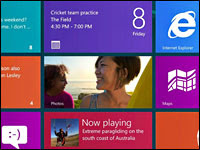
No comments:
Post a Comment